YouTube is one of the leading and biggest streaming platforms nowadays. There are many content creators on YouTube, so you will likely find any content you might be interested in. Moreover, you can be one of these creators too! However, although you can create as much content as you wish, you do not necessarily want to keep them all forever. Sometimes, as a content creator, you might want to delete some of your videos due to changing interests, the evolution of your YouTube channel, or personal reasons. Luckily, regarding user experience, YouTube allows users to delete and hide YouTube channels, videos, and playlists. So, let’s discover how to hide YouTube channel and how to delete a YouTube channel on different devices.
Is Deleting a YouTube Channel Permanent?
There could be several reasons why someone might want to delete YouTube channel. Some content creators wish to start fresh with a new channel, changing their focus and target audience group. On the other hand, others might want to take a temporary or permanent break from creating content. After all, deleting a YouTube channel is a personal decision and depends on your preferences and circumstances. However, before discovering how to delete a YouTube channel, you might want to review the consequences of your action thoroughly. You should know that when you delete your YouTube channel, you are taking a permanent action. Once you delete YouTube channel, all the content you have created and data associated with your channel will be permanently gone. Therefore, make sure you really want to delete your YouTube channel before hitting the final button. Also, if you’re considering deleting your YouTube channel, ensure that you have backed up any necessary videos or content before you confirm the action.
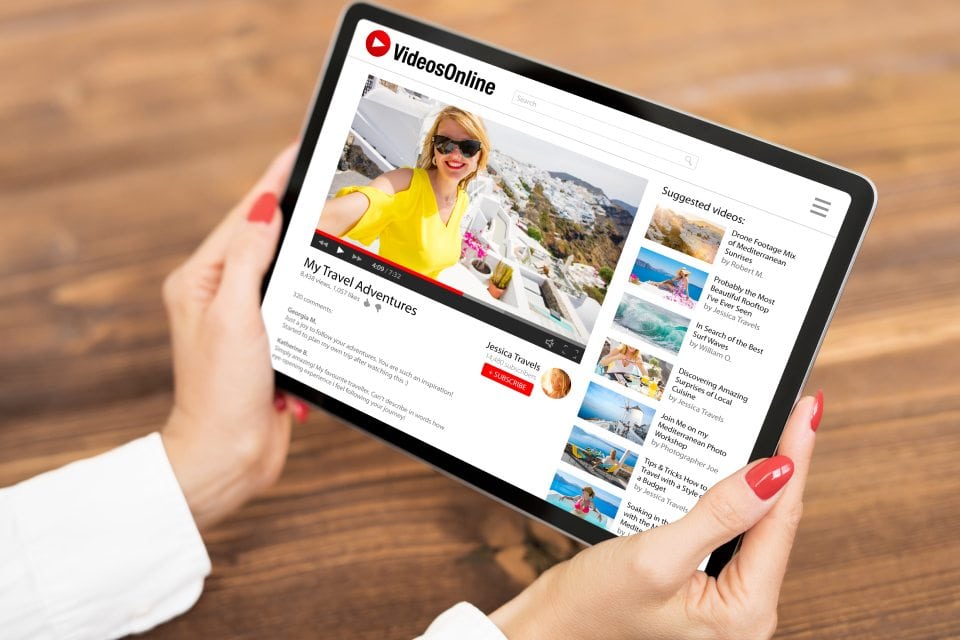
How to Delete Your YouTube Channel on Desktop?
Well, now let’s find out how to delete a YouTube channel on a desktop. After all, although mobile apps have become quite popular, YouTube’s desktop version has never gone out of style!
You can follow the steps below to delete your YouTube channel on your desktop:
- First of all, sign into your YouTube account.
- Then, click on your YouTube profile picture in the top right corner.
- Next, select the “YouTube Studio” option from the dropdown menu.
- Click on “Settings” on the left sidebar.
- Go to the “Channel” tab.
- Scroll down the page and click the “View Advanced settings” option.
- You’ll find the “Delete channel” option at the bottom. You might need to reenter your YouTube password at this point.
- Tap on “I want to permanently delete my content.”
- Follow the prompts popping up on the page to confirm the deletion.
However, keep in mind that deleting your YouTube channel is a permanent action and cannot be undone. Therefore, think it through before proceeding and make sure you want to delete it for real instead of taking a break.
How to Delete Your YouTube Channel from a Phone?
If you want to delete YouTube channel, the desktop is not the only option. You can delete your YouTube channel from a phone, too. Let’s see how to delete a YouTube channel on Android and iOS devices.
Android Devices
To delete your YouTube channel on Android, you need to follow these steps:
- First, go to the YouTube app, click on your profile picture in the top-right corner, and choose the “Manage Your Google Account” option.
- Click on “Data and Personalization.”
- You’ll see the “Download, Delete, or Make a Plan for Your Data” section.
- Select the “Delete a Service or Your Account” option.
- Then, tap on “Delete a Service.”
- Next, you need to log in again by reentering your password.
- At this point, YouTube allows you to download your YouTube data before permanently deleting your channel. If you want to download it, click the “Download Data” option.
- To delete YouTube channel, click on the trash can icon.
- You are required to log in again to proceed. Next, tap on “I Want to Permanently Delete My Content.”
- You’ll see a drop-down menu with a checkbox icon next to it. Tap on the box if you want to continue.
- Tap the “Delete My Content” option to finalize the process.
iOS Devices
If you are using an iOS device, you can delete YouTube channel by following the steps below:
- Open the YouTube app.
- Click on your profile picture in the top-right corner of the homepage.
- Tap on “Manage Your Google Account.”
- Choose the “Data and Personalization” option from the tab.
- Then, scroll down the page and select “Delete a Service or Your Account.”
- At this point, you will see two options: delete individual services or your Google account completely.
- Click “Delete a Google Service” to delete your YouTube channel. At this stage, you need to reenter your password.
- Tap the trash can icon to remove all your YouTube data.

How to Hide Your YouTube Channel?
If you need a break, you have another option instead of leaving YouTube for good. You can take a break as long as you want when you hide YouTube channel. You can take a week or even disappear for months, based on your preference. Your YouTube data and content are preserved in the meantime, unlike deletion.
To hide your YouTube channel or your channel’s content:
- Go to YouTube Studio.
- Select “Settings” on the left sidebar.
- Click “Channel” and then “Advanced Settings.”
- Select “Remove YouTube Content” at the bottom of the page.
- Next, you will be directed to a page where you can hide or delete your YouTube channel based on your preference. At this point, you may be asked to enter your login credentials.
- Choose “I want to hide my content.”
- Tap on the boxes and check to confirm what will be hidden.
- Select “Hide my channel” to finalize the process.
Remember that hiding a channel allows you to maintain access and control over your YouTube content while keeping it hidden from the public temporarily as long as you wish.
How to Delete One of Your YouTube Videos or Playlists?
Now that you know how to delete a YouTube channel, keep in mind that it is also possible to delete one of your YouTube videos or playlists. You don’t always need to delete the channel to maintain your preference.
To delete your YouTube video:
- Go to YouTube Studio.
- Select “Content” from the left sidebar.
- Go to the video you wish to delete and click “More.”
- Select “Delete forever.”
- Check the pop-up box to confirm that your YouTube video will be permanently deleted from the platform.
- Tap on “Delete Forever.”
Remember that YouTube will immediately start the removal process, and the content will no longer be accessible. Just as channel deletion, it is a permanent action, too.
To delete your YouTube playlist:
- Go to your YouTube account.
- Click on your YouTube profile picture.
- Go and find the playlist you wish to delete under “Playlists.”
- Click on “More” option on the playlist.
- Tap “Delete playlist.”
- Click “Delete.”
It goes without saying that you can almost find answers to anything on the internet. Especially regarding social media-related questions and issues, w...
It goes without saying that TikTok has become a game-changer among social media platforms. Setting trends and offering viral challenges, TikTok is gai...
As you see, YouTube offers many options to improve user experience. However, it is better to stop and think before taking action since some might be permanent. Luckily, there are other options than deleting your YouTube channel since you can also delete your videos, customize your channel’s and videos’ visibility, and edit your playlists.
This article may interest you: How to Watch Private Videos on YouTube?
FAQ
Can I save my deleted YouTube channel?
No, unfortunately, when you delete your YouTube channel, you cannot recover it or the content you have on the channel. It’s a permanent action.
Are my deleted YouTube videos removed from the platform forever?
Yes, when you delete your YouTube video, it is removed forever. Therefore, you need to back up the important content before confirming deletion. While deleting a video, you confirm you will never re-access the content.
Is it possible to hide my YouTube videos?
Yes, YouTube allows you to control the privacy of your videos. You can change the visibility of your YouTube content anytime you want.
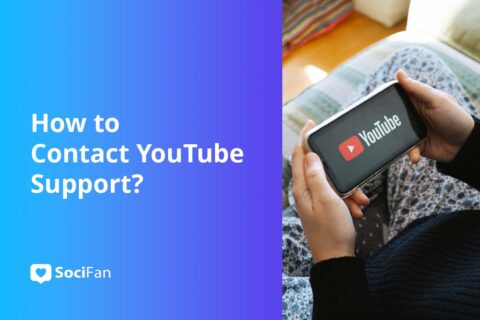
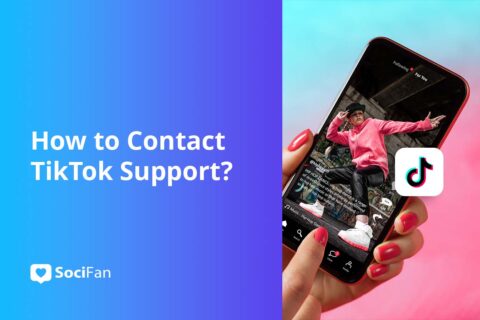

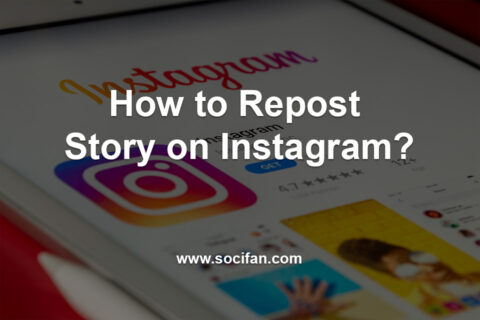
No comments to show.