- What You Need to Do to Open Instagram Live Streaming on PC
- Discover How to Create URLs and Keys to Open Live Streaming Video
- Connecting Your Computer to Instagram and Livestreaming
- Conclusion About Opening Instagram Live Stream from Computer
- Can you create a live stream by opening Instagram on a PC?
- What should you pay attention to when live streaming?
- Who can watch Instagram live streams?
- Will third-party applications harm your account when opening live streaming from a PC?
- Is it possible to collect donations when you open the live broadcast on PC?
- How long are live video broadcasts on Instagram?
On Instagram, creators prefer Instagram Live, apart from posts. Instant interaction with your followers and target audience plays an important role in growing your account. For this reason, you can choose to create real-time interaction with your followers by livestreaming on the platform. While live stream video preferred by users can be easily done via mobile devices, you may be wondering how to do it from a computer as well. The answer to the question of how to livestream video on Instagram from PC will be waiting for you in detail in the content of the article. Although it is difficult to create Instagram live stream video on a computer, this difficulty is now eliminated with third-party applications. You can start reviewing all the information to create an Instagram live video from the PC tutorial.
What You Need to Do to Open Instagram Live Streaming on PC
Although it is known that live streaming on Instagram cannot be done on a PC, you can now do this thanks to third-party programs. You must download a third-party program to perform an Instagram live stream on your desktop computer. You can choose StreamLabs, OBS, and StreamYard, which are among the programs recommended by Instagram. It will be enough to choose one of these applications and install it. You can then examine the video and audio formats by looking at the settings of the application.
• There is some recommended information for live-streaming Instagram videos on PC. According to this information, the video must have a 16:9 aspect ratio. You should also set the resolution to 1280 x 720 and set it to 30 fps.
• For the recommended sound settings, all you need to do is ensure 44.1 kHz speed and stereo channel layout. Along with these features, you will provide on Instagram, you can also adjust the bit rates. When setting bit rates, it is recommended to set 2250 and 6000 KKbps for your videos and 256 Kbps for audio.
After making all the adjustments, you will have completed your preparations to open a livestream on Instagram using a computer. But keep in mind that you cannot use Instagram features such as fundraising and live rooms in the broadcast you open. When you open a live streaming video on Instagram using a computer, the only thing you can do is view the comments and provide the image to your followers on your camera. There are no features such as a moderator plugin. So it’s up to you to manage your comments and your audience. You can also adapt to these features with Instagram improvements and updates coming in the future.
Discover How to Create URLs and Keys to Open Live Streaming Video
After downloading the third-party applications, you have made all the settings such as audio and video. What you do after this stage is to connect to Instagram and get a special link and code. Therefore, you should follow these steps.
1. For the Instagram live stream from a PC, you must open the streaming app. You need to find the server URL and your live streaming key on the main screen of the application. You can usually access this information in the flow and settings section.
2. After accessing the information, you should go to the Instagram website in your preferred web browser. In this section, check whether you have live-stream video access on Instagram by clicking the “Live” option in the section to add a post.
3. After logging in to the required section to start live streaming, you will need to add a title to your live streaming video. You should also determine the target audience from your menu.
4. In this section, you may also encounter the practice section. You may choose the exercise section just to try it yourself. Or you can share it with your followers by making it public.
5. When you click next after the 5th step, you will see a screen containing the live streaming URL and live stream key.
The stream URL and stream key will vary each time you open a stream. You should note that you will not have a fixed publication key and URL.
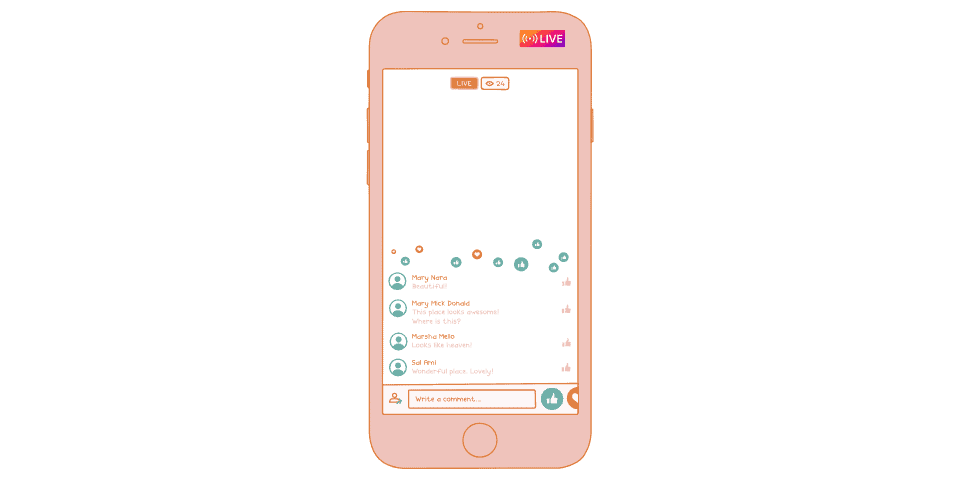
Connecting Your Computer to Instagram and Livestreaming
If you are wondering how to go live on Instagram from a desktop, you need to integrate your livestream platform with Instagram. The steps you need to do for this are:
- You must click on the live stream page in your live stream application.
- In the integrated section that will appear in this section, you must enter personal information to connect to your Instagram account.
- After completing the integration process, you must choose private or private RTMP.
- You also need to copy the stream URL. This way, by entering the URL in the server field, you do the same for the live stream key and follow the instructions to start live streaming.
- After making all the settings for the live stream, you are ready to livestream on Instagram from your computer.
If you also provide preview approval in Live Producer, you will now be able to start the Instagram live stream from your PC. This will open the comments tab of your followers. You can live streaming with these features.
Conclusion About Opening Instagram Live Stream from Computer
You may be used to posting on Instagram from mobile devices. However, as you have seen in the article, it will now be possible to open a live stream on Instagram from the computer. All information about the question of how to Livestream video on Instagram from PC is shared in detail in the content of the article. You can also live streaming on Instagram from your computer by choosing third-party applications. Also, don’t forget that you can optimize your social media experience by applying various features.
You may also wanna read Why is Instagram not Refreshing? article.
Can you create a live stream by opening Instagram on a PC?
Opening a live stream on Instagram using a computer will be possible with third-party applications. Apart from that, Instagram does not have such a feature.
What should you pay attention to when live streaming?
When live streaming video via computer, you need to pay attention to all details such as audio, video, and camera settings. Using professional tools will increase the quality.
Who can watch Instagram live streams?
Your followers can watch your Instagram live-stream video. However, if your account is public, anyone who wants can join in watching your live stream.
Will third-party applications harm your account when opening live streaming from a PC?
When starting a live broadcast on a PC, you should make sure that the third-party applications you choose are the ones recommended by Instagram. It would be a better choice to use reliable sites.
Is it possible to collect donations when you open the live broadcast on PC?
Instagram’s broadcast features, which are specific to mobile devices, will not appear when you open it from a computer.
How long are live video broadcasts on Instagram?
The duration of Instagram live broadcasts is 60 minutes. After 60 minutes are up, you can start live broadcasting again.
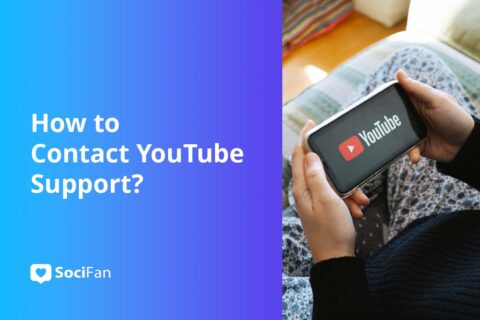
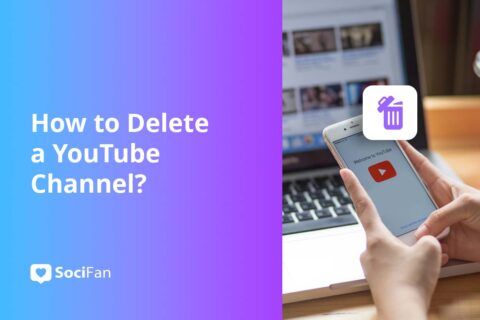
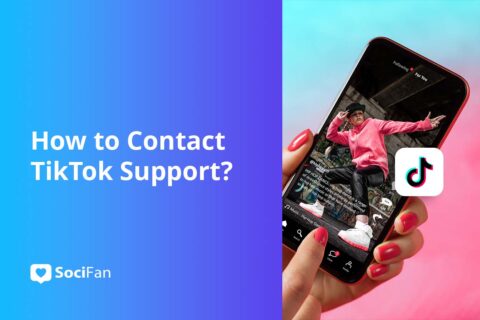

No comments to show.