If you are bored with your Instagram account and plan to delete it, you can temporarily disable it instead of deleting it completely. So you can easily activate your old account the next time you want to use Instagram again. So, how to disable an Instagram account?
Here are the tips to temporarily disable your Instagram account, which prevents other accounts from viewing or searching your profile and content without having to delete your account.
This prevents someone else from requesting your username, and you don’t need to back up your photos or videos because they’ll be saved privately when you decide to restore your account.
What to Do to Temporarily Disable Your Instagram Account
- To disable your Instagram account, you need to visit the Instagram website. Because iOS and Android applications in this process are not possible to perform.
- Go to the Instagram explorer page from your phone, tablet, or desktop computer.
- From this page, log in normally with your username and password.
- After logging in, click the contact icon on the top right, and then open Edit Profile.
- Then press the Temporarily Disable My Account button at the bottom of the page.
Once you have done this, you will be asked why you would like to disable your account and finally, you will be asked for your password.
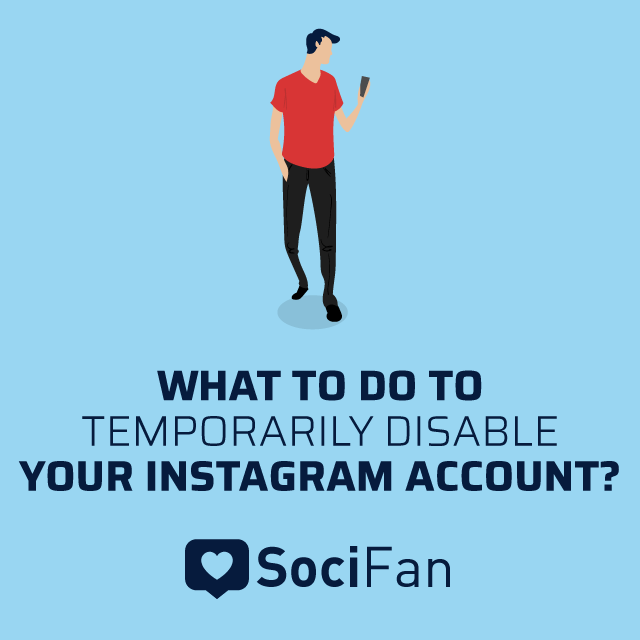
After all these steps have been completed, you will no longer have your account disabled.
That’s all!
Disable Instagram Account by Phone
- First, go to Instagram.com from your explorer and sign in.
- Click on your small profile picture at the bottom right and switch to your profile page.
- Press the Edit Profile button.
- Tap the ‘‘close my account temporarily’’ at the bottom of the page that opens.
- On the screen that appears, after you have written why you have disabled your account, click the ‘‘close my account temporarily’’ button and confirm.
Closing an Instagram account means closing your account temporarily. You can re-open your account at any time.
When you disable your account, other people won’t see you on Instagram. You can only disable your account once in the same week.
No one will be able to view your photos, stories, profile, likes, and comments while your account is disabled.
Disable Instagram Account by Computer
You can re-open your Instagram account at any time after you disable it.
Here are 15 locks in thoughts you'll be able to swipe right now! Other brands have utilized these thoughts to inspire their devotees, construct the...
Each gadget features a space for incidentally putting away a few pieces of information. That’s called a cache. The fundamental objective of informa...
Your old photos and comments will not be deleted and will return after a certain time, even if they don’t appear immediately when you first open them.
- Go to instagram.com and sign in from your explorer
- Go to your account and then click to the edit section. Click the field at the bottom that says close my account temporarily.
- Once you have entered your account reason and click again to close my account temporarily.
- In the window that appears, confirm your Instagram account disable.
Therefore, if you are determined to disable your account, we recommend that you back up your photos first.
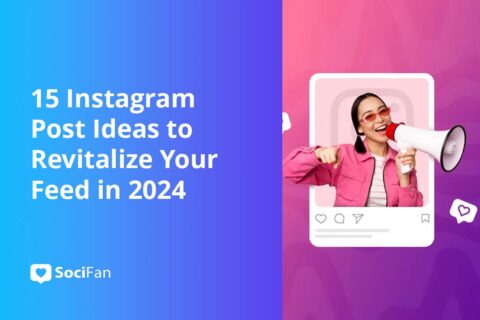
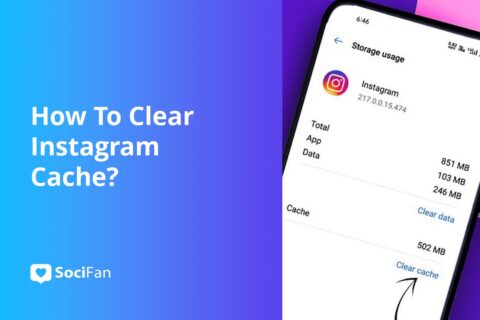
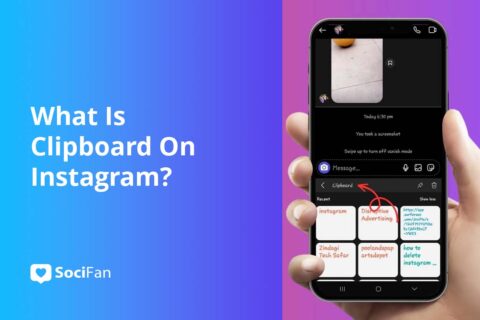
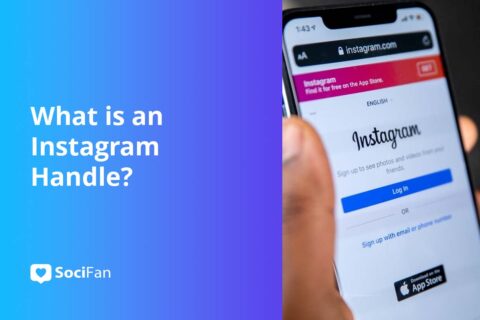
No comments to show.