As you know, Instagram is one of the most popular photo-sharing services. Even if you opened your Instagram account with great desire, you might not be able to enjoy your Instagram account before, which is pretty normal. Users on social media platforms may get bored after a while and may want to disable or close their accounts. You may no longer want to share something on this platform, which is based on the sharing of users’ photos and videos. You may even want to delete your Instagram completely. If you have such a thought, it would be a better option to temporarily disable your Instagram account first. It is because you can access your Instagram account if you change your mind later. But if you are determined to delete your Instagram account, let us tell you how to delete your Instagram account.
How to Delete an Instagram Account?
First of all, you need to know that you need to use your computer or your phone’s browser to do this. Because in order to delete your Instagram account, you need to operate Instagram from the computer or the browser of your mobile phone. It is not possible to delete your Instagram account completely via the Instagram application on your mobile phone or tablet.
- First, you need to open the browser of your computer or mobile phone.
- Then, https://www.instagram.com/accounts/login/?next=/accounts/remove/request/temporary/ copy and paste this link into your browser.
- On the page that opens after clicking the link, you can continue if you are logged in to Instagram.
- If you are not logged in, log in by typing your Instagram username and password from your browser and go to the same link again.
- On the page that opens, you will see an area with many options. You should choose the reason for deleting your Instagram account from the options here.
- After making your choice, enter your password again in the empty box that appears on the page that opens, and click on the red Close My Account Permanently button.
- You have completed the process of deleting the Instagram account. Now you can live a life without Instagram.
How to Disable an Instagram Account
If you have not disabled your Instagram account for a while, we recommend you to take this action before deleting your account. Disabling the Instagram account means temporarily deleting your account. With this process, you will not permanently delete your account, and you can re-open it at any time. When you disable your account, other people cannot see you on Instagram. Your profile, photos, likes, and comments will not be visible to anyone while your account is disabled. You can disable your Instagram account on your phone and computer.
- First, go to the Instagram website from the browser on your phone or from your computer.
- If you are not logged in, log in by entering your Instagram username and password.
- Go to your profile page and press the edit profile button.
- Scroll down the page that opens, and you will see the Temporarily Close My Account option at the bottom, press this option.
- On the screen that comes up, Instagram will ask you why to disable your account.
- After you have written the reason for deactivating your account, click on the temporarily close my account button again and confirm your choice once again from the confirmation window that will appear.
- That’s all, and now your account has been temporarily disabled.
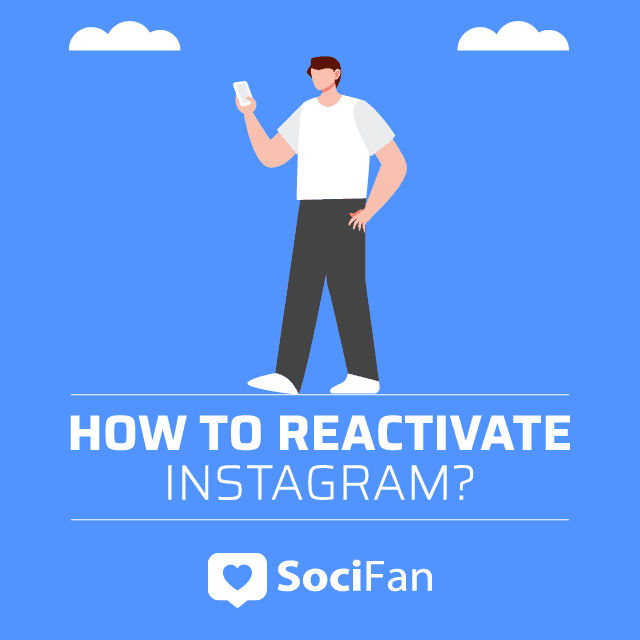
How to Reactive an Instagram Account
If life without Instagram was too hard for you, and you want to go back now, you can reactivate your disabled Instagram account within a few seconds. All you need to do is log in to your Instagram account as before. Logging in to your Instagram account from the Instagram app, the browser on your phone or computer will be enough to reactivate your account.
What happens when I delete my Instagram account?
When you delete your Instagram account, your profile, photos, comments, likes, and everything else you own will be permanently deleted. And it is worth remembering that when you later decide to create another Instagram account, you cannot create an account with the same username because Instagram is not reactivating deleted accounts.
How many times can I disable my Instagram account?
You can only disable your Instagram account once within the same week.
Can I delete an Instagram account that I cannot log in?
Unfortunately, no. Instagram does not delete an account that you cannot log in to because it cares about security. To delete an account, you must be logged in to that account. If you do not remember your account’s password, you can press the I forgot my password button on the login screen.
Conclusion
In this article, we told you how to disable your Instagram account and how to delete an Instagram account. Since deleting your Instagram account is a permanent process, and you will not be able to retrieve any information in your Instagram account, we think it would be better to disable your Instagram account before this decision. If you deactivate your Instagram account for a while and enter your account again, you can continue using your Instagram account as before. If you are absolutely sure to say goodbye to the Instagram world, it may be better to permanently delete your Instagram account. Also, it may be good to back up your photos and videos on Instagram before doing this.
Here are 15 locks in thoughts you'll be able to swipe right now! Other brands have utilized these thoughts to inspire their devotees, construct the...
Each gadget features a space for incidentally putting away a few pieces of information. That’s called a cache. The fundamental objective of informa...
If you want to learn more about Instagram, please read our other articles about it.
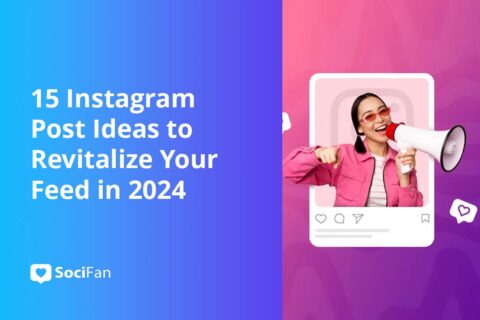
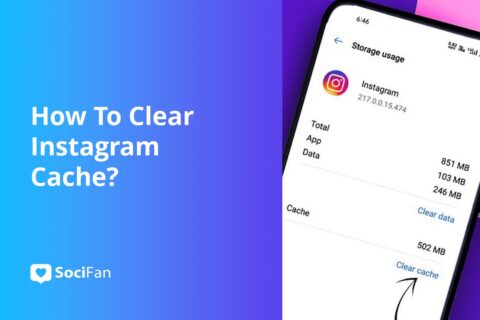
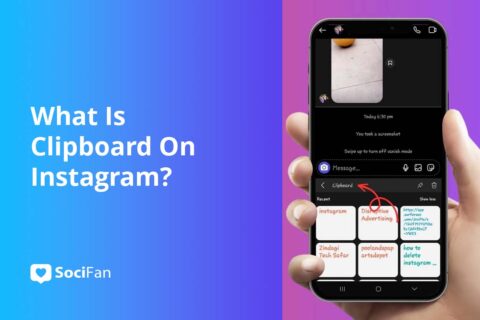
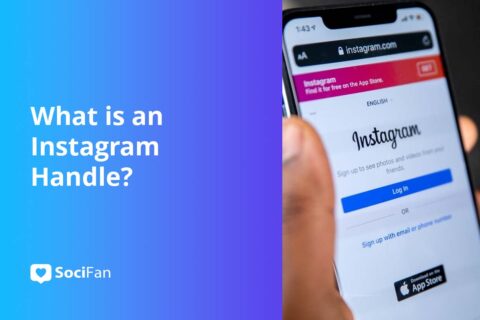
No comments to show.