Instagram, a popular photo-sharing app, uses the search history feature to personalize the user experience by suggesting relevant accounts and content. Although this function makes it easier to find content, there may be times when you want to delete your search history for privacy or other reasons. We have created a step-by-step tutorial for erasing your Instagram search history on desktop and mobile platforms to help you manage your search data.
Understanding how to delete your search history allows you to customize your Instagram experience to suit your requirements and interests, whether you want to protect your privacy or keep your content exploration current. Follow our guidelines to get through the procedure with ease and enjoy a more individualized and in-tuned tour through the intriguing world of Instagram.
What is Instagram Search History?
The built-in Instagram Search History tool keeps track of and saves the accounts, hashtags, and locations you’ve looked for on the site. Instagram retains a record of every search you make, whether for a particular user, a well-liked hashtag, or a specific place. Instagram uses this information to enhance your search experience and offer tailored content recommendations.
By providing quick access to previously searched accounts or subjects, the Search History tool strives to improve user convenience. For instance, Instagram will keep track of your frequent searches for a certain friend’s profile or hashtags you follow. When you start typing in the search bar again, it will make pertinent suggestions based on your previous searches.
While Instagram Search History can be useful for locating material you’re looking for quickly; it’s important to be aware of the data being logged. Because your search history is linked to your account, anyone accessing your device can see what you’ve previously searched for. This could be a problem if you share your device with others or value the privacy of your search history.
Making educated choices about data management and platform privacy requires an understanding of the idea of Instagram Search History. Knowing about this option gives you the power to customize your Instagram experience based on your choices, whether you decide to keep your search history intact for simpler content discovery or clear Instagram search history for increased privacy.
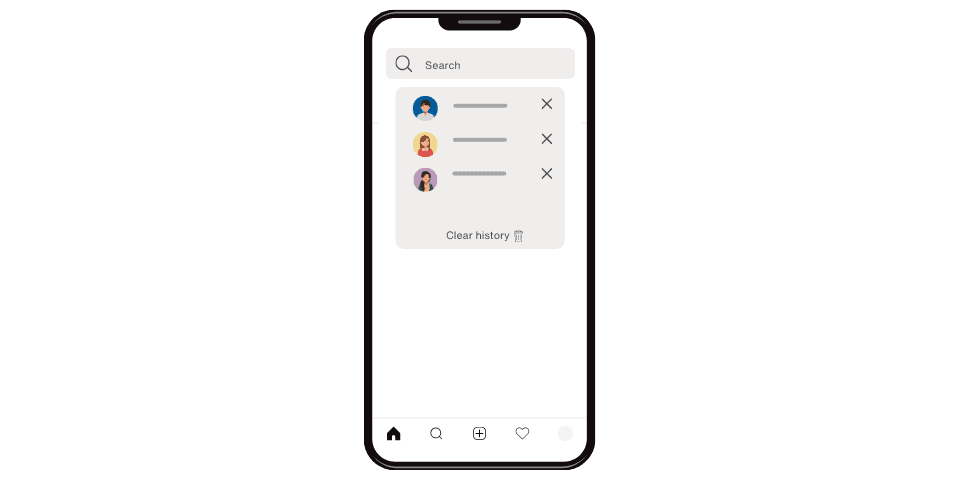
How Instagram Uses Your Search History?
Instagram uses your search history to personalize content recommendations and improve your overall user experience. The platform’s algorithms examine the hashtags, accounts, and locations you regularly search for to learn important details about your preferences and interests. Instagram can create a more personalized and interesting experience for each user thanks to this data-driven strategy.
Personalized Explore Page
Instagram uses your search history to alter the material that appears on your Explore page, which is one of the key ways it uses it. The posts, stories, and IGTV videos on the Explore tab have been carefully chosen to reflect your interests. Instagram reveals information related to themes you are most likely to engage with by analyzing your search history, making it simple for you to find fresh and pertinent content.
Refined Search Results
The Instagram search results you see are directly influenced by your past searches. To make it easier for you to locate the accounts, hashtags, and locations you’re looking for, the platform uses this data to prioritize and improve search results. For instance, if you look for a particular individual regularly, their profile will show up higher in the search results, making it simpler for you to locate and access it.
Suggested Accounts and Hashtags
Instagram suggests accounts and hashtags that are relevant to your interests based on your previous search queries. Instagram provides autocomplete suggestions as you start typing in the search field, saving you time and effort while allowing you to quickly find fresh material that matches your tastes.
Ad Targeting
When displaying tailored adverts, Instagram’s ad algorithm takes into consideration your search history. You can encounter advertisements if you frequently search for particular items, locations, or interests. You will be shown relevant content and offers that are in line with your tastes thanks to this personalized ad targeting.
Instagram respects user privacy and data security while utilizing search history to improve user experience. Your search history is not shared with other users and is mainly used by the platform to improve your experience.
If you want to periodically update your content recommendations or maintain a certain level of privacy, you might want to think about occasionally erasing your Instagram search history. By doing this, you can make sure that the explore page and search suggestions match your most recent interests and preferences, giving you a more satisfying and customized experience on the platform. In the end, Instagram uses search history to personalize your experience on the app and encourage connection and discovery by surfacing content that is relevant to your individual interests.
How to Clear Your Instagram Search History?
It’s simple to safeguard your privacy and update your content recommendations on Instagram by clearing your search history. You can take charge of your Instagram experience by following a few easy steps, whether you’re using the desktop or mobile app.
In the digital era of today, privacy protection is essential. Clearing your search history gives you piece of mind, especially if you share your smartphone with others, by making sure that your previous search queries are no longer visible.
Additionally, updating your search history on Instagram results in recommendations for new, pertinent content. Clearing your search history keeps your explore page and search results updated as your interests change, introducing you to new accounts, hashtags, and locations that share your current interests.
Depending on whether you’re using the desktop or mobile app, the procedure for deleting your Instagram search history may differ slightly. To clear your account’s search history, go to “Settings,” “Security,” and then “Clear Search History” on the mobile app.
On the desktop version, do the same thing: visit your account information, locate “Search History,” and select “Clear Search History” to clear your search history. Now let’s delve deep into how to clear Instagram search history on your desktop and mobile phone!
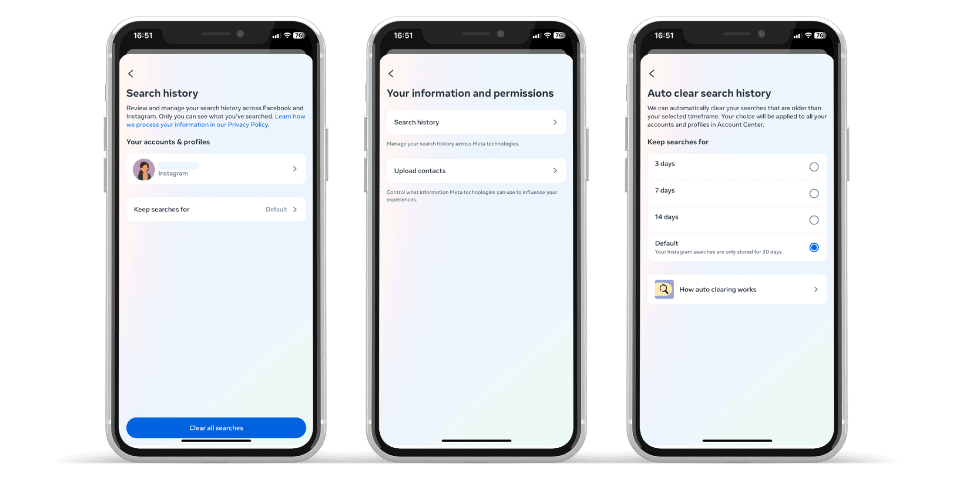
Clearing Instagram Search History on Mobile
On the smartphone app, clearing your Instagram search history is a simple and quick process. The methods listed below will help you ensure that your previous search history is erased, giving you improved privacy and suggestions for new content:
Open the Instagram App: If you haven’t already, open the Instagram app on your smartphone and sign in.
Access your profile: To reach your profile page, tap the profile icon, which is often situated in the bottom right corner of the screen.
Navigate to settings: Depending on your app version, there are three horizontal lines or dots in the upper-right corner of your profile page. To access the “Settings” menu, tap on this symbol.
Find “Security” options: You may find the “Security” option by navigating to the “Settings” menu and scrolling down.
Clear Instagram search history: The “Clear Search History” option may be found in the “Security” section. To move on to the following step, tap it.
Confirm your action: You will be prompted for confirmation before being able to delete your search history. To make a selection, select “Clear Search History”.
Your past search information will be deleted from Instagram’s mobile app once you’ve finished these steps. Your search history has been erased, and the platform will no longer tailor your content recommendations based on previous searches.
The mobile Instagram app’s search history clearing feature is a practical approach to protect your privacy and maintain the quality of your content exploration. You may customize your Instagram experience to reflect your choices and interests by customizing your search history, whether you want to keep some privacy or find new accounts and hashtags. Now let’s move on to how to clear Instagram search history on your desktop to feel as secure as you feel on your mobile.
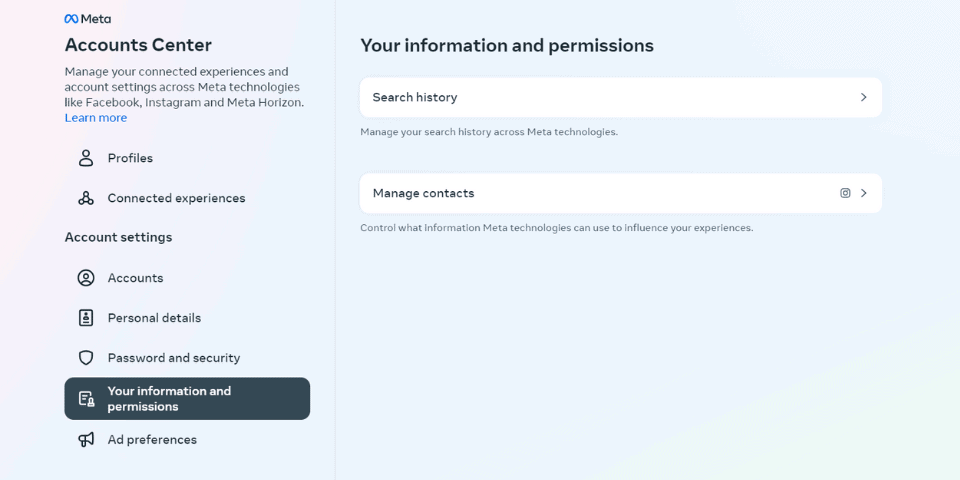
Clearing Instagram Search History on Desktop
Millions of people around the world are enthralled by Instagram, the popular photo-sharing app, thanks to its visually stunning content and lively community. Instagram maintains track of our search history as we immerse ourselves in this enthralling environment in order to improve our user experience. There are instances when we might want to delete our search history for privacy or other reasons, even if this tool optimizes content discovery by providing personalized suggestions.
Understanding how to delete our Instagram search history is crucial, whether we wish to protect our search information from snoopers or update our content recommendations. We’ll walk you through the quick but effective ways to delete your search history on the desktop and mobile apps in this detailed guide. You can comfortably explore Instagram’s wide visual universe while making sure your data is in your control by learning how to manage your search history. Learn how to delete your Instagram search history as we explore the power of privacy and customization.
Clearing your Instagram search history on the desktop version is a simple process that allows you to maintain your privacy and tailor your content discovery experience. Follow the step-by-step guide below to clear your search history effectively:
Access Instagram Website: Visit the Instagram website by launching your favorite web browser and entering the address there.
Log in to Your Account: Use your login information to access your Instagram account if you haven’t already.
Visit Your Profile: To view your profile after checking in, click on your profile image in the top right corner of the page.
Access Account Settings: You may access your account settings by clicking the gear icon next to your profile image, which reads “Settings.” This icon can be clicked to see a dropdown menu.
Navigate to Privacy and Security: Navigate to Privacy and Security by finding and selecting “Privacy and Security” from the dropdown menu. You’ll be directed to a website where you can manage your account info by doing this.
View Account Data: Scroll down the “Privacy and Security” tab until you reach “Data and History.” To get a list of your account data and activity, click “View Account Data.”
Find “Search History”: Search for “Search History” under “Account Activity,” then click on it to get your search history.
Clear Search History: After arriving at the “Search History” page, you will find a button that says “Clear Search History.” To continue, click it.
Here are 15 locks in thoughts you'll be able to swipe right now! Other brands have utilized these thoughts to inspire their devotees, construct the...
Each gadget features a space for incidentally putting away a few pieces of information. That’s called a cache. The fundamental objective of informa...
Confirm Your Action: You will be prompted for confirmation before being able to delete your search history. To make a decision, click “Clear Search History.”
By following these instructions, you may erase your Instagram search history on your desktop, preventing the app from using your prior search terms to tailor your content recommendations.
Clearing your Instagram search history on your computer is a smart move that will protect your privacy and provide you with a more individualized experience when exploring content. Manage your search history to customize your Instagram experience based on your individual tastes and interests, whether you want to keep your search queries private or update your explore page with new accounts and hashtags.
Your content recommendations will stay current and in line with your current interests if you regularly clean your search history. Instagram will provide you with relevant and engaging material as your interests change, allowing you to find new accounts and research fascinating subjects that pique your interest.
Why Should You Clear Your Instagram Search History?
Clearing your Instagram search history has a number of important advantages, from privacy and security to improving the way you discover new material. You can manage your account data on the platform more effectively if you are aware of the motivations behind deleting your search history.
Privacy and Confidentiality
Protecting your privacy is one of the main justifications for deleting your Instagram search history. Instagram collects this information while you look for accounts, hashtags, and places in order to customize your content recommendations. This allows for rapid access to frequently viewed accounts, but it also makes your search history accessible to anyone with access to your device. You may keep your search terms private and keep your Instagram activity private by periodically cleaning your search history.
Data Control and Security
By deleting your Instagram search history, you can regain control over the data associated with your account. Managing your search history is a key first step in protecting your personal information as concerns about data privacy grow. You can reduce the possibility that private information will end up in the wrong hands and safeguard yourself from possible data breaches or unauthorized access by deleting your previous search requests.
Fresh Content Recommendations
Instagram customizes your explore page and search results based on your search history. Although this is good for content discovery, over time, your interests and preferences might change. By deleting your search history, you can make sure that the content recommendations you receive are recent and reflect your current interests. Discovering new accounts, hashtags, and locations that align with your updated interests will provide you the chance to have a more interesting and varied content exploration experience.
Enhanced User Experience
Controlling your search history improves your Instagram experience. You’ll notice better search result accuracy, pertinent suggestions, and a clutter-free explore page with a clear search history. You may navigate Instagram more quickly and take in stuff that genuinely intrigues you with a personalised Instagram experience that is unhindered by the results of previous searches.
Clearing Unwanted Suggestions
Over time, the suggestions that appear in your search history can become a mix of relevant and irrelevant. By deleting your search history, you can start over and get rid of any irrelevant or out-of-date recommendations. This aids in honing your content discovery and guarantees that Instagram shows you the most interesting and meaningful stuff.
It’s a good idea to delete your Instagram search history because it improves content discovery and complies with current data privacy issues. You can manage your account data on the platform wisely if you are aware of the motivations behind deleting your search history. Enjoy a more individualized, safe, and satisfying trip through the alluring world of Instagram by embracing the power of data control.
Knowing how to delete your Instagram search history gives you the power to protect your privacy, have a better-tailored experience, and discover interesting new stuff. Your past searches won’t affect your content recommendations anymore because Instagram doesn’t keep a record of your deleted search history. Update the program, clear your cache and cookies, and make sure your internet connection is steady if you have trouble deleting your search history. You may curate your content discovery journey and find new accounts, hashtags, and locations that correspond with your changing interests by periodically cleaning your search history. Experience a more individualized and enjoyable Instagram experience by harnessing the power of customizing your search history.
Embrace a Personalized and Private Instagram Journey
You may safeguard your privacy and customize your content exploration with the help of the straightforward yet effective practice of clearing your Instagram search history. You can have a more engaging and safe experience on the platform by comprehending the complexities of search history and taking the simple steps to clear it.
Accept the freedom to choose the information you recommend and to keep the details of your previous searches private. A dynamic exploration process that results from refreshing your search history enables you to find new accounts, hashtags, and locations that are consistent with your changing interests.
As you take charge of your Instagram experience, keep in mind that cleaning your search history is a routine and simple operation on both the mobile app and the desktop version. You may securely navigate the exciting visual world of this well-liked photo-sharing site by adopting a personalized and private Instagram experience.
Does Instagram keep a record of my cleared search history?
No, Instagram deletes your cleared search history permanently, making sure it has no more impact on content recommendations or search bar autocomplete suggestions.
2. Why is my Instagram search history not clearing?
Make sure you have a steady internet connection, the most recent version of the app, and to clear your cache and cookies. If problems continue, restart the application or log out and back in. If you need help, contact Instagram support.
3. Will deleting my search history affect the suggestions on Instagram?
Yes, deleting your search history will update your recommended material. Instagram will no longer personalise your explore page based on previous searches, giving you a more current and useful experience.
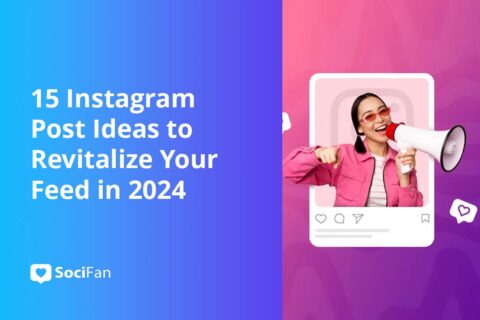
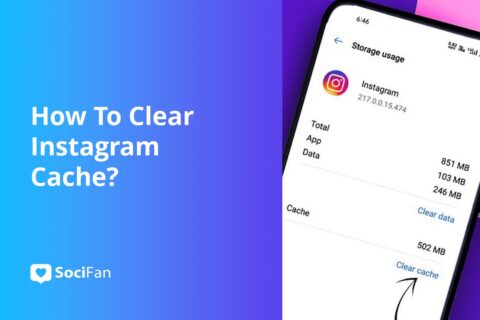
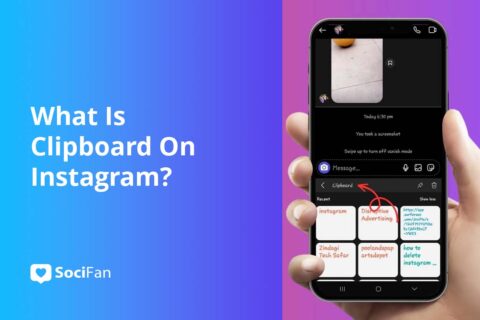
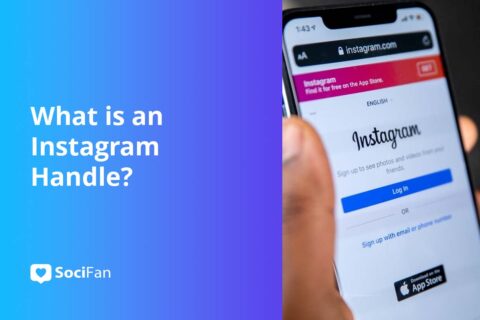
No comments to show.